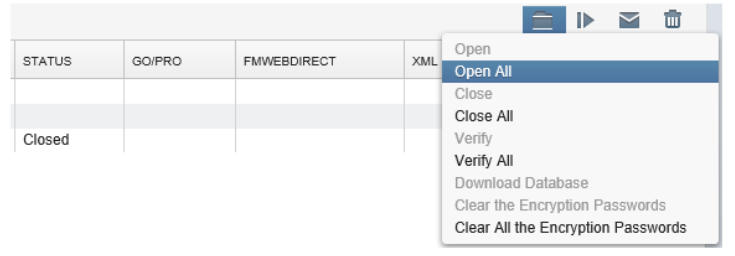filemaker server failover procedure
The procedures below allows a switch over form standby to live server or vice versa in either a graceful or forced fashion. All related files and scripts are available on GitHub here including some notes on the initial Filemaker Server setup.
Graceful switchover from the primary to the standby FMS.
You can only run this scenario when both the primary and standby servers are available on the network. (In the event your primary server is no longer available (e.g. hardware failure) and will not be back online please run the failover procedure document after this one.)
- On the primary server “run as administrator” the 1-switch_run_from_primary.bat script
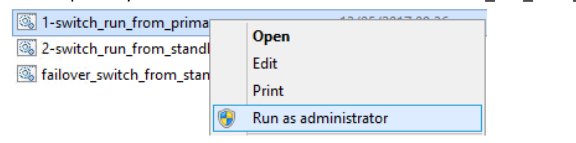
- You will receive multiple prompts to enter the FMS username and password at each step of the switch. The last message should indicate a completion of the switch e.g.
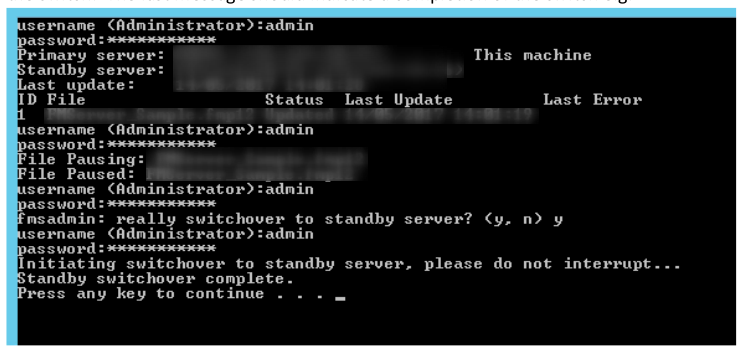
- Now on the standby server “run as administrator” the 2-switch_run_from_standby.bat script.
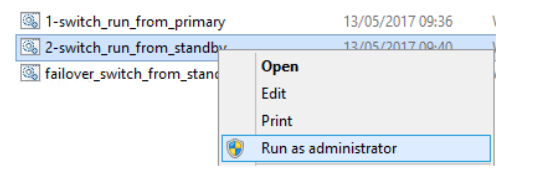
- You will receive a few prompts including one for the FMS username and password. The last message should indicate the database files are running e.g.
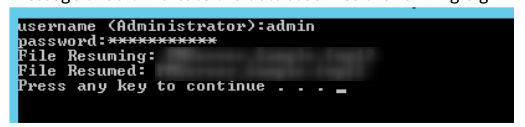
-
In the event the database files don’t automatically resume on the new primary server, open them from within the FMS web console on the new primary server.
-
Once you have completed all these steps the standby server will now be your primary server and what was your primary server will now be acting as the standby server.
Permanent failover from primary to standby FMS.
You should only run this scenario when your primary server is offline and is likely to remain offline e.g. after a hardware failure. This procedure terminates the primary – standby replication relationship. Note there may be some data loss using this scenario as it assumes the primary server has failed and so does not carry out a final replication.
(If both your primary and standby servers are online and you wish to switch the roles please use the graceful switchover procedure instead which is documented above.)
- On the standby server “run as administrator” the failover_switch_from_standby.bat script
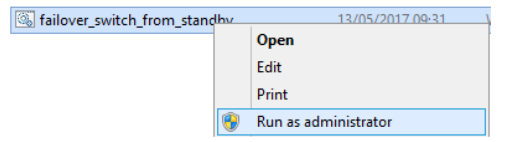
- You will receive a few prompts including one for the FMS username and password. The last message should indicate the standby server is disconnected.
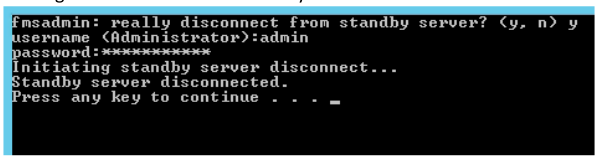
-
Once you have completed these steps the standby server will now be your primary server. The previous primary server should remain off line. If you do bring it back online there will no longer be any replication between the two and it is possible clients could inadvertently connect to either resulting in data loss.
-
Finally log into the FMS web console and open the databases on your new primary.